Shielded Rewards Now Live! Shield & Earn $NAM!
In order to interact and sign transactions, you first need a wallet properly set up in the Namada Keychain browser extension.
If you don't have a wallet ready to use, please follow the wallet creation or import tutorial.
Access a community-hosted Namadillo instance by selecting one with all green status indicators.
Click the "Connect Keychain" button to establish a secure connection between your wallet and the Namadillo web interface.

Enter your password, then click "Unlock."

Click "Approve" to finalize the connection between your extension and Namadillo.

Click on the "Shield Assets" button to start shielding your assets.
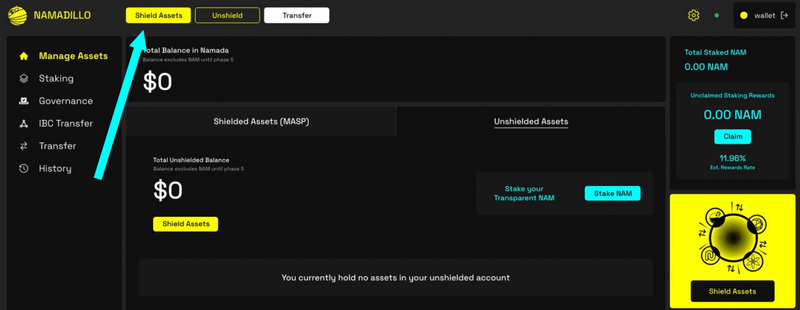
Choose whether to shield assets from your Namada wallet or another wallet.
In this example, we will shield ATOM and use Keplr.

Click on "Connect Wallet" to link your Keplr wallet to Namadillo.

Click "Connect" to confirm the connection.

Enter your Keplr wallet password to complete the setup.

Select the token and enter the amount you wish to shield.
Then, click "Submit."

To finalize the process, you must approve the transaction using your Keplr wallet.

Your transaction has been successfully completed! 🎉
You're now shielded ! 🛡️

To check the balance of your shielded assets, navigate to the Manage Assets tab.

Thank you for following this tutorial! 😊
Namada.help is proudly made and run by the Community